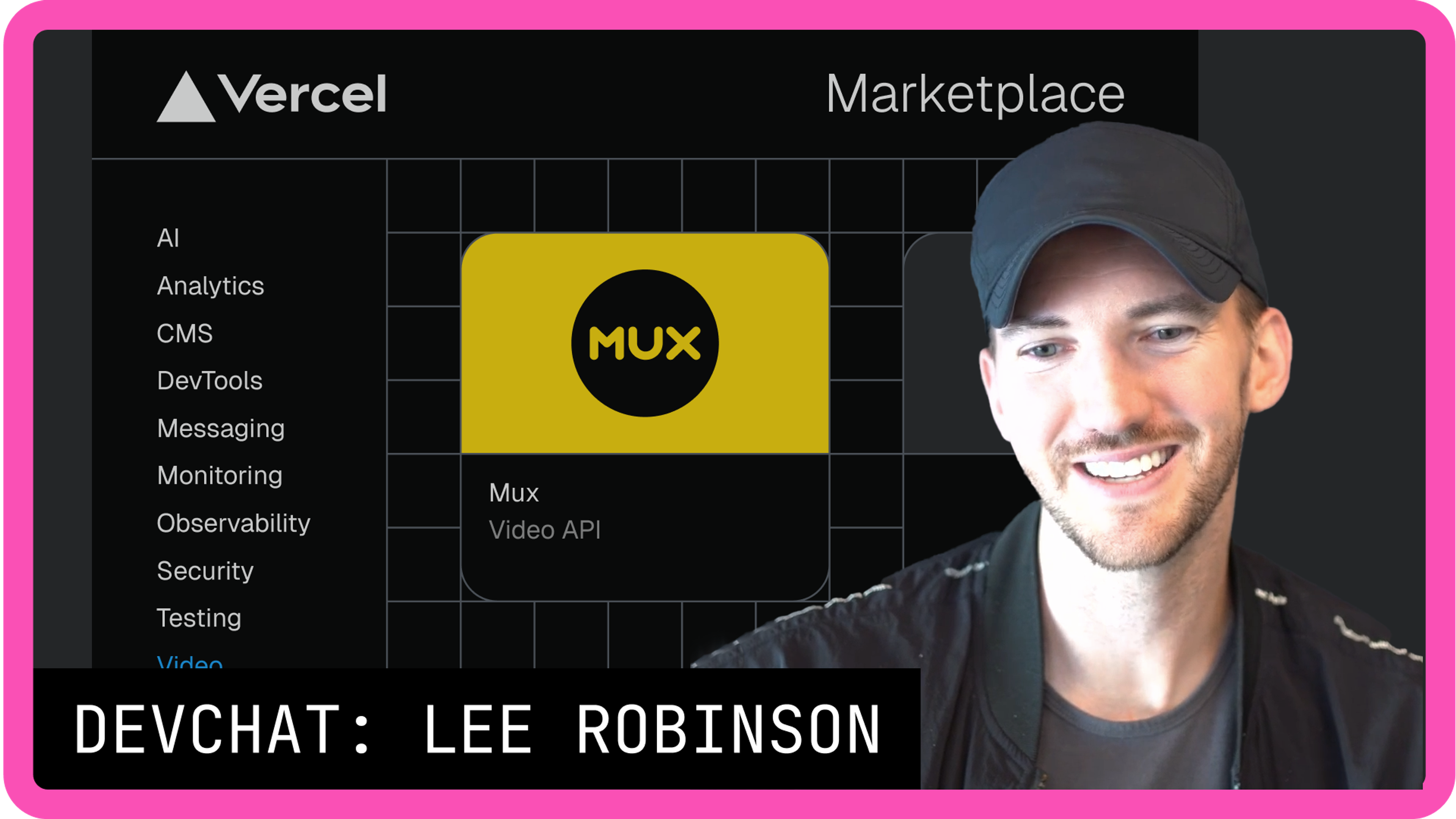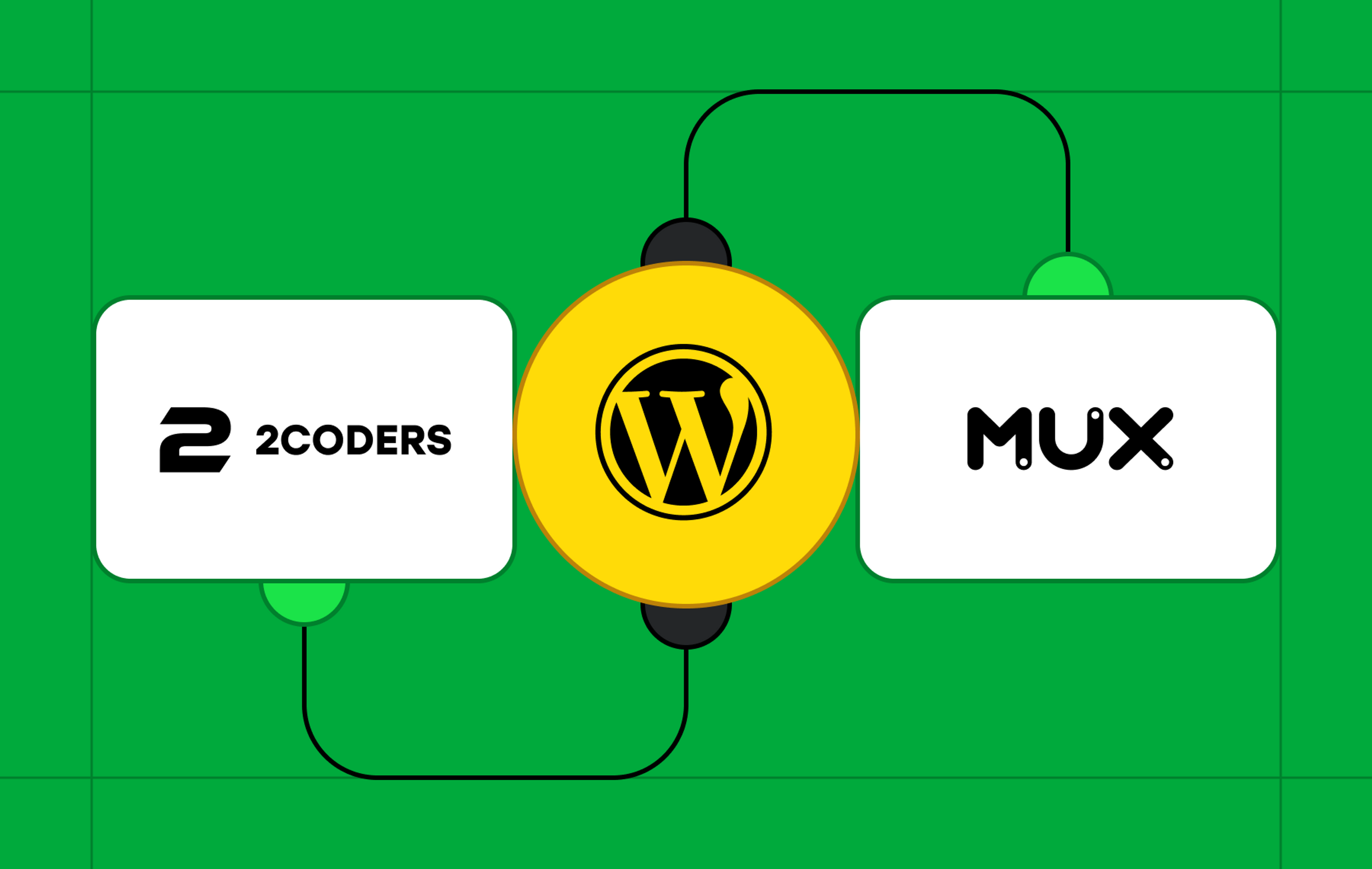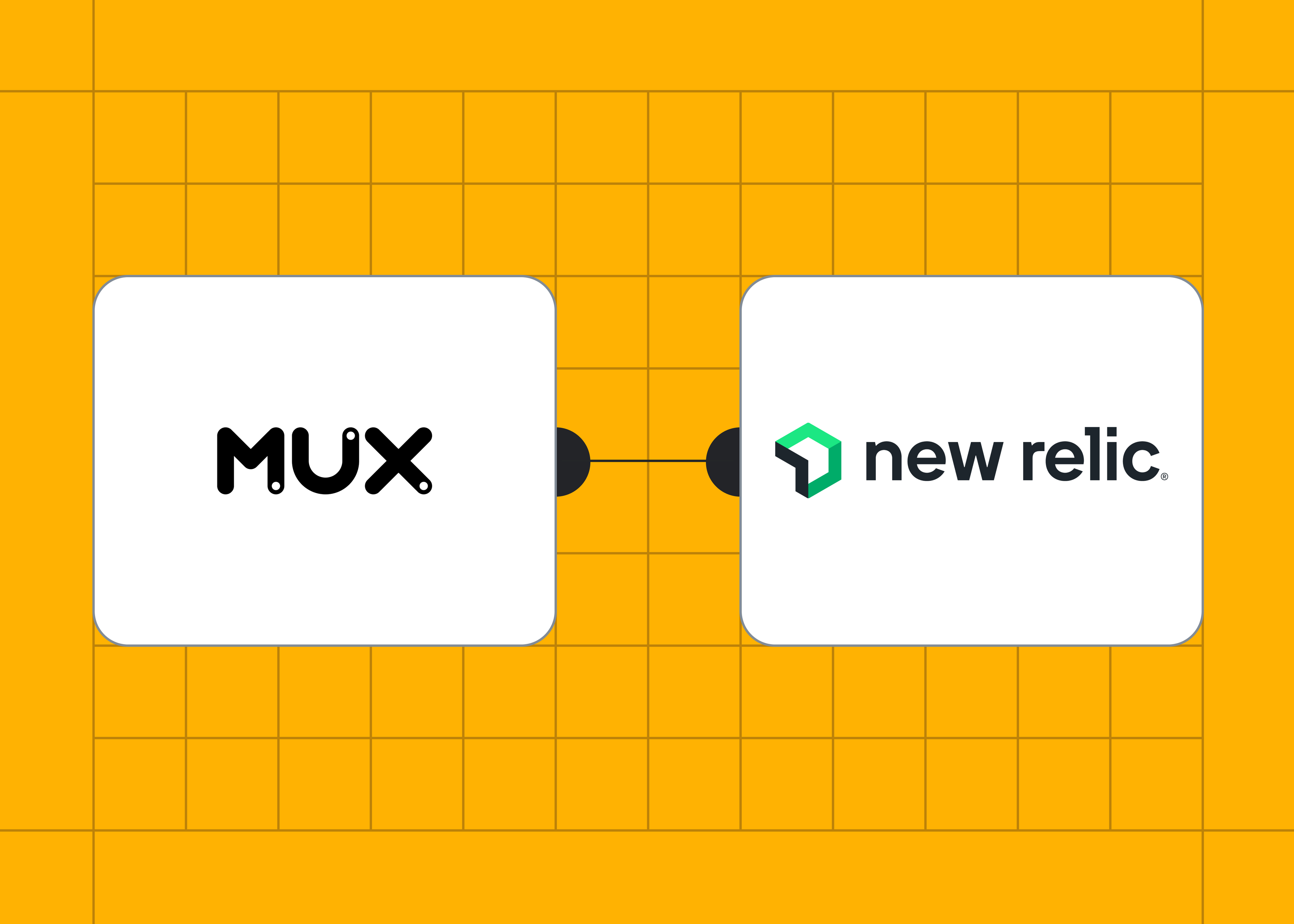Mux is proud to partner with Prepr, the first data-driven headless CMS that allows you to personalize the customer experience in detail and drive engagement and conversion at key moments in the customer journey. With this month’s release of Prepr Live Stream, you can now easily set up, program, and stream high-quality live video to consumers of your multichannel apps and websites. There are just three steps:
- Create an asset
- Connect your broadcast
- Start streaming!
About Prepr Live Stream
There is no need for an additional streaming platform. Using Prepr Live Stream in combination with any broadcasting software, your digital marketing teams can publish a live stream directly from Prepr CMS to any platform. Every live event is automatically recorded and can be streamed afterward as an on-demand video.
Your teams looking to improve customer engagement can organize live product seminars, product announcements, streaming workshops, corporate events, podcasts, or any other live event you can dream up. This content can be personalized at scale to deliver unique experiences across all platforms.
Three steps to live stream. It’s really that easy.
To set up a live stream in Prepr, you need only complete the following actions:
Step 1: Create your live stream
First, create a live stream asset in Prepr. To do so, simply
- Go to Content > Media library
- Click Upload asset > drop-down menu > Create live stream
- From the “Live stream details” modal, copy the Server URL and Stream key.
Step 2: Configure your broadcast software
Now that you’ve set up the live stream in Prepr, you need to configure your broadcast software using the Server URL and Stream key you copied from the previous step. Broadcast software uses video encoding technology to convert your captured video into a digital format (Mux and Prepr Live Stream use a protocol called RTMP) suitable for live streaming across various devices and platforms. Because these broadcast solutions are all configured differently, we suggest reading this guide on docs.mux.com for how to set up such popular encoders as OBS, Wirecast, Videon, Osprey Video, and more.
Step 3. Start your live stream
Follow your specific broadcast software’s instructions for how to start and play a live stream. And that’s it!
Scheduling, testing, and replaying events with Prepr
Now that we have the basics covered, let’s show you how to program a live event to start and end at a specific time, do a pre-event dry run, and make your event available as an on-demand video for replay and archival purposes.
Scheduling your live event
The Prepr live stream is displayed on a page on your website. The page can show a countdown timer before the live stream begins, and visitors can return here to watch the stream on-demand after the event has ended.
To schedule your live stream, add the event’s intended start date and time to the page.
This field determines what will be displayed on the customer-facing page; either a countdown timer or the video.
Testing, testing, 1, 2, 3?
Nothing is more annoying than technical problems at the start of your live event. That's why you will want to test everything ahead of time to ensure the event goes well. Fortunately, Prepr makes this very easy. First, set up your live stream software by following the steps above, and you'll see the live stream playing directly in Prepr. Now you can run the live stream, check that everything is working as expected, and simply wait for the event to start; or you can stop the live stream after testing and start it again at the scheduled event time, with the reassurance that everything is working.
Play it again, Sam
Once your event is finished, you may want to make the video available on demand for anyone who missed it. After the live stream ends, Prepr conveniently ensures that the on-demand video can be played automatically from the same asset record.
Preview your video with Mux Player and get production-ready player code
Prepr’s editor interface provides a Mux Player "Copy code" button that allows you to copy the HTML for Mux Player and drop it into your website so you can start streaming video. Want to customize the player even more? No problem; there’s a guide for that. Want to roll your own in React? We have a package for that, too ✅.
Learn more on the Prepr and Mux docs sites
We hope that this guide helps you get started with Prepr Live Stream. If you want to learn more, check out the extended docs on how to start your live stream via Prepr CMS here. If you are setting up Mux and Prepr for the first time, check out this guide. We look forward to seeing what you build. You can also watch this video overview to see the workflow in action.